Review: Stellar Phoenix SQL Database Repair tool
A few days ago, Stellar approached me and asked if I’d like to write a review of their SQL Database Repair Software, and being the sort of person that I am, I was curious to try it out and said yes. They kindly send me download details and a licence key so I could initiate the review-process.
The free download does not prompt for logon details and at just over 4MB it doesn’t take down long to download, so top marks there to Stellar for not demanding a page of details just to download the software. It’s a rare and wonderful thing to see that!
The install expands to 16Mbytes when installed and needs admin rights, which is totally understandable. Once installed I added in the registration key and then attempted to do an update. Since I downloaded the latest version, the software did not require any update.
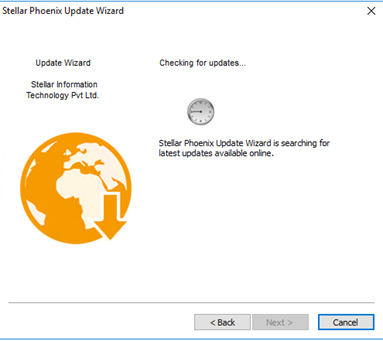
In my lab, I’ve got a SQL2014 server that doesn’t see any really heavy action. The databases it hosts are fairly small for a few appliances and a couple of PowerShell export scripts that I run. None of the databases are particularly large so they are relatively easy to copy for such testing.
For testing out the database repair tool, I decided to setup a scenario that the tool might be used in, for example, with a SQL recovery tool a reasonable scenario would be one where a SQL server has crashed, the data is salvageable but there are no backups and some of that data is corrupt because the .mdf files are not attaching to the SQL server.
To simulate this, I took a database offline in SQL and copied out the MDF and then ran it through a PowerShell script that I wrote which alters random bits of the data to act as corruption. The database that I’m using for testing just holds a couple of hundred rows of text data about server hardware so it’ll be pretty easy to see if it works.
Taking the MDF file and copying it to my windows 10 test machine where Stellar SQL recovery repair is installed I was curious to see how the software would handle the file and the corruption I’d put into it.
Launching the Stellar Database Repair tool brings up a nice colourful and interactive interface:
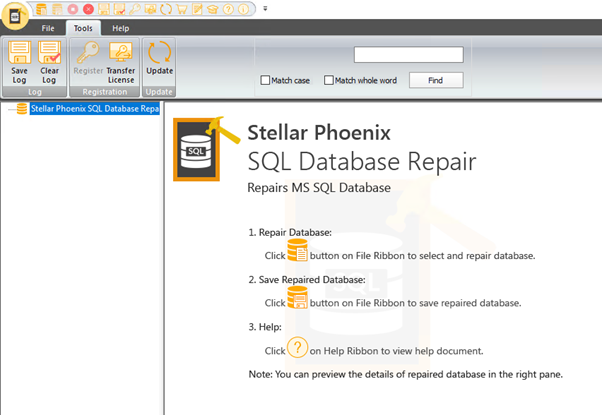
The first screen of the application also helpfully shows the repair process.
Launching the database button on the ribbon bar gives me a fairly standard dialog box to open the .mdf file and from there I selected the MDF I’d copied over earlier:
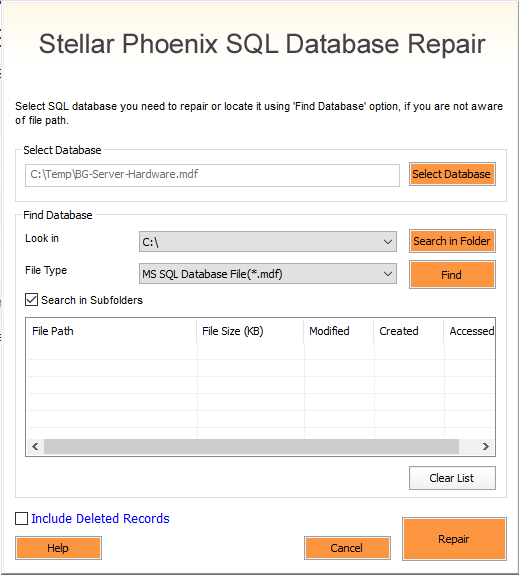
Running the MDF through the repair tool, it all worked flawlessly and the process was very quick, of course, the database was only 146 records so it should be quick. I fully expect larger datasets to take longer and would probably benefit from installing the recovery software onto SSD to help leverage the faster speeds. For my test database, the software worked flawlessly and I have to say that it was nice that I could browse the data inside the repair app as well:
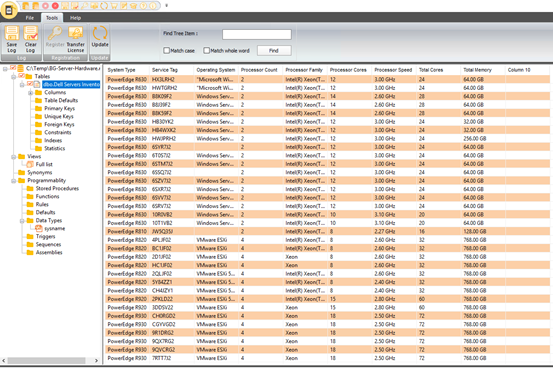
I was surprised to see all the data and the views easily accessible and visible from the tool itself. Getting the data out was also very easy as the “save database” option allows me to save back to multiple formats - MS SQL file, XLS, HTML or CSV:
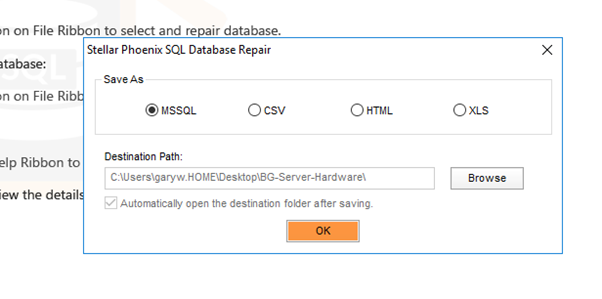
Saving the file in MSSQL format, provided two options – Live Database and New Database. I tried with New Database option and the new database was corruption-free. Of the rest three options, saving the file to CSV worked perfectly, and it was nice to see all the data in the file.
Certainly, Stellar Database Repair is one of those tools that when you hope to never need, but when you do need it, you need it to be simple and work well, and that is exactly what this software does.
Subscribe to Ramblings of a Sysadmin
Get the latest posts delivered right to your inbox